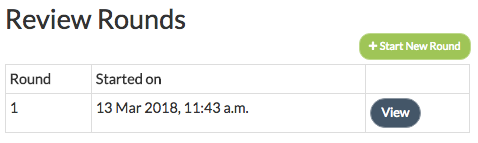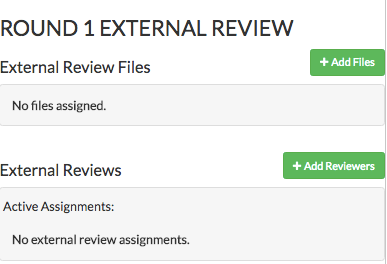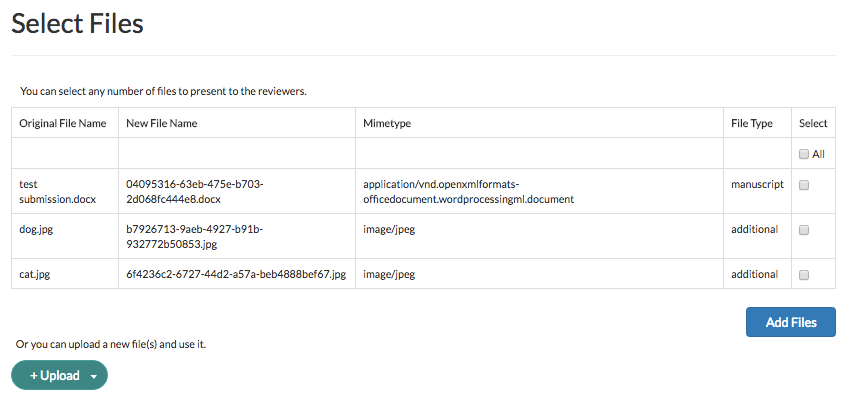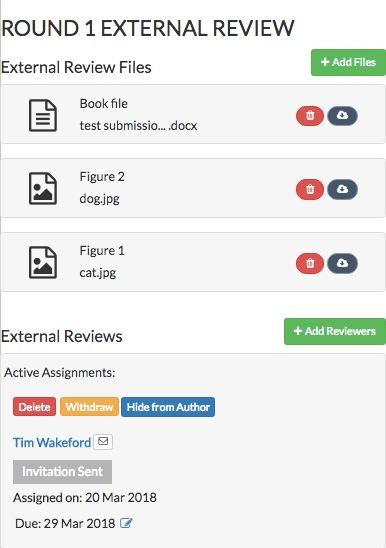How do I Assign and Track an External Peer Review for a Book Submission?
A Peer Review Round is designed for reviewers external to the publisher being asked to review the book details and provide feedback to the Book Editor.
The workflow may be used (or not) as the publisher wishes, but common use of the Peer Review Round is to:
- Gain independent and impartial assessment of the submission and provide the publisher with comments on how it can be improved along with a recommendation on the resulting editorial decision
To complete a Peer Review Round:
- Click the ‘Review’ option from the left menu
Round 1 of ‘Review Rounds’ will already be activated. Click the ‘View’ button
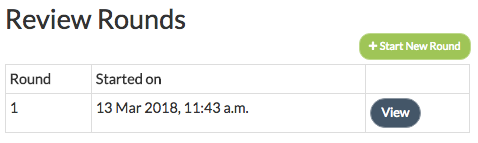
- Scroll down the right column to ‘Round 1: External Review’
Click ‘+Add Files’
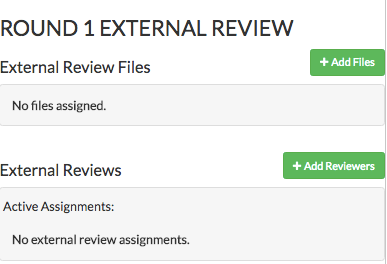
- Select the files that you wish to send to the peer reviewer from the list provided
Click the ‘Add Files’ button
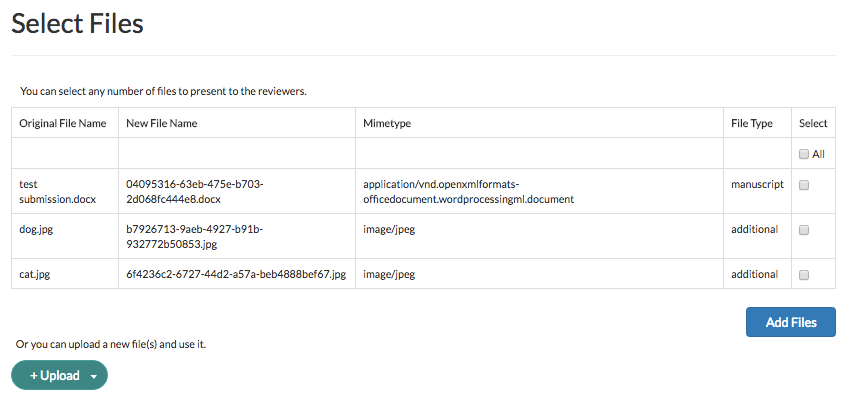
The files will now be displayed in the ‘Round 1: External Review’ column
- Click ‘+Add Reviewers’
- Select the reviewer that you wish to send the review task to via the right column of the user table
- Select a due date for them to complete the task by
- Edit the template email, if required
- Select the review form that you want them to complete
- Check that the tick box for ‘One-Click Reviewer Access’ is as required (if this is ticked then the reviewer will be able to access the review task without the need for password or username)
- Click ‘Submit’
This process can be repeated if multiple Peer Reviewers are required.
The ‘Round 1: External Review’ column will now list the files under review, along with the status of active review tasks.
From this column, the Book Editor will be able to:
- View the current status of the task
- Change the due date, via the pencil icon next to the current due date
- Email the Editorial Reviewer, via the envelope icon next to their name
Withdraw or permanently delete the task
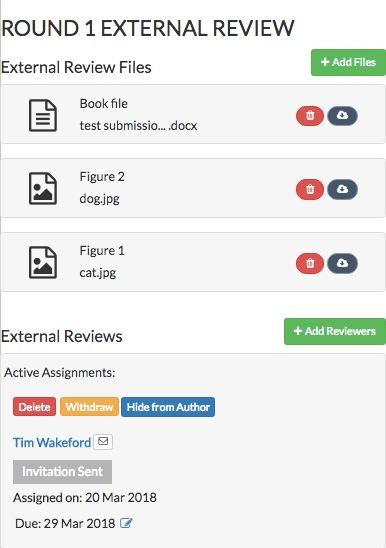
When the Peer Review has been completed the assigned Book Editor will receive an email confirmation. When they access the submission the reviewer task will now display the reviewer’s recommendation along with a ‘View Review’ button that will allow them to read the full report from the reviewer.

Clicking on the ‘View Review’ button will display the completed review form in the right column. At the top of this column is the text ‘You may download the completed review form if you want.’ Clicking on the text ‘download’ will provide the Book Editor with the review in Word format, which can be saved on their local computer.
.png)