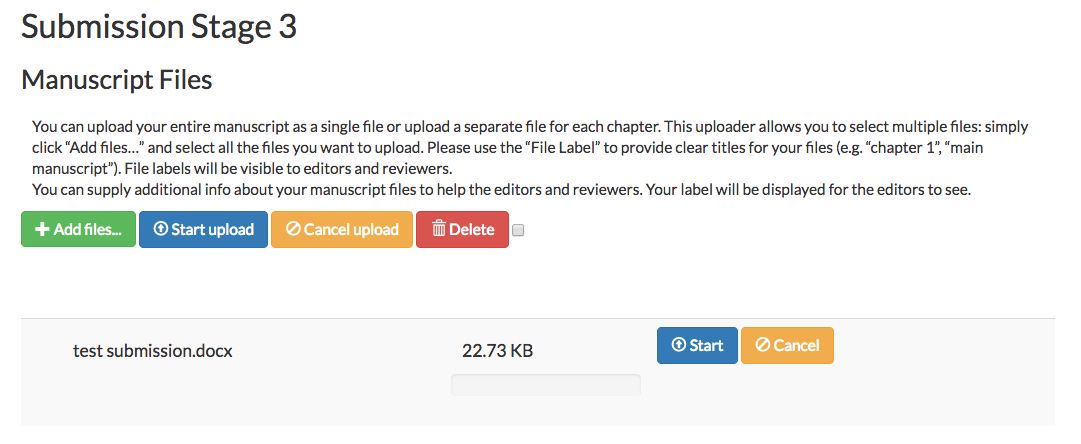How do I Submit My Full Book?
To submit a book manuscript (as opposed to a book proposal), a user must complete the below steps:
Important: the start process is very slightly different depending on whether you have already made a proposal or not:
Accepted proposal:
If you have already submitted a book proposal that has subsequently been accepted, you must submit the full manuscript via the existing book project. When a proposal has been accepted, you will see an existing book project in your Author Dashboard with the status In Progress . Click the Continue Submission button to move your proposal through the full submission process (detailed below).

No prior proposal:
If you are submitting a completely new project (i.e. a proposal is not already in the system) then you must :
- Click the ‘Submit’ button in the left hand column of the author dashboard
- Click ‘Submission’’ from the drop down menu

Once the Continue Submission or Submission button is clicked, the submission process will begin. This is split into 6 stages, each represented at the top of the page. These are:
- Stage 1: Start
- Stage 2: Metadata
- Stage 3: Manuscript Files
- Stage 4: Additional Files
- Stage 5: Contributors
- Stage 6: Review
Stage 1: Start
The author must enter the required information onto the form. This includes the below information:
- Whether the book is a monograph or edited volume (each chapter written by a different author as an independent piece of text, with an overseeing editor)
- Whether the book is being submitted to an existing book series that the publisher runs
- Confirmation that the book agrees to the open access licence
- A cover letter, so that the author can provide introductory information about the book to the publisher
- Suggested peer reviewer details (name and institution should be provided, along with confirmation that they are 100% independent from the book project and all authors)
- A competing interests statement
- A submission checklist. This will detail the publisher's conditions of submission that the author will have to acknowledge and accept if they are to complete the submission (e.g. copyright permissions & licensing, costs, services included etc)
Depending on the publisher, some of the above may be optional.
When the page is complete, the author must click the ‘Complete Step 1’ button.

Stage 2: Metadata
This page requires the author to complete the basic book details, comprising of:
- Prefix: if the book title starts with ‘The’, ‘A’ etc then it should be added here (this is to aid alphabetically listing the book)
- Title: the main title of the book
- Subtitle: if the book has a subtitle, it should be entered in the box provided
- Book summary: The author must provide a succinct and clear description of the book content. Not only will this be valuable for the editors to assess the book submission, but it may also be used when describing the book to potential peer reviewers. The text should, therefore, be able to ‘sell’ the book to interested parties

When the page is complete, the author must click the ‘Complete Step 2’ button.

Stage 3: Manuscript Files
This page requires the author to upload the manuscript file(s) that they wish to be assessed by the publisher. This can either be the full book as one single file (e.g.docx), or multiple files can be uploaded (e.g. each chapter as a separate file). The publisher may have information on what they prefer to be submitted as part of the on-screen instructions.
To upload the manuscript file(s):
- Click the ‘+Add files’ button
Select the required file(s) from the available options on the local computer/drive and click ‘Open’ (Multiple files may be selected at one time for group upload). The selected file(s) will now display on the screen (note: it is not yet uploaded)
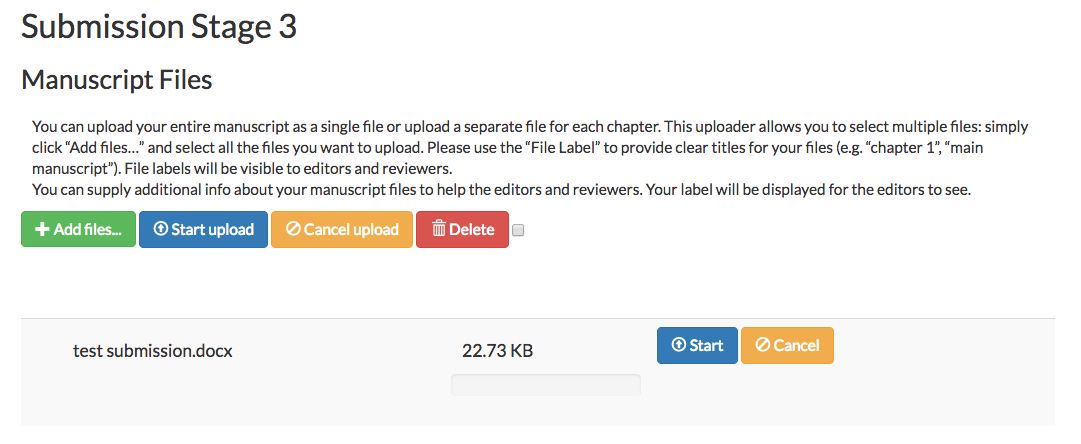
- Click the ‘Start upload’ or ‘Start’ button. This will upload the file to the submission
- Add a descriptive label to the file in the ‘File Label’ section (optional) - e.g. ‘Full draft text’, ‘Chapter 1’ etc
- If you wish to upload more files, repeat steps 1-4
- When happy that all of the required text files have been uploaded, click ‘Complete Step 3

Step 4: Additional Files
This page requires the author to upload any file(s) that they wish to be assessed by the publisher that are not part of the main manuscript text. For example, this could be the image files (individually or as a zip file), associated data files that will link to the book, or any other file that is relevant to the submission. One single file (including zip), or multiple files can be uploaded. The publisher may have information on what they prefer to be submitted as part of the on-screen instructions.
To upload the additional file(s):
- Click ‘+Add files’
- Select the required file(s) from the available options on the local computer/drive and click ‘Open’ (Multiple files may be selected for group upload). The selected file(s) will now display on the screen (note: it is not yet uploaded)
- Click the ‘Start upload’ or ‘Start’ button. This will upload the file to the submission
- Add a descriptive label to the file in the ‘File Label’ section (optional) - e.g. ‘Figure 1’, ‘Zip file with all images’ etc
- If you wish to upload more files, repeat steps 1-4
- When happy that the required text files have been uploaded, click ‘Complete Step 3
If there are no additional files to upload, skip this step and click the ‘Complete’ button without uploading any files.

Step 5: Contributors
This page requires the submitting user to list the main authors/editors to the book submission (i.e. those who would be listed on the front cover).
- For a monograph, this should be the author(s).
- For an edited volume, where each chapter is written by a different author, the entry should list the main editor(s) for the book as a whole (the author list will be added later, if published)
The user completing the submission will see that their details are already attributed to the submission. These can be edited, if required, by clicking the ‘Edit Author’/’Edit Editor’ button.
To add additional authors/editors, click the ‘+Add a new Author’/’+Add a new Editor’ button at the top of the page.

Details for each author/editor will then need to be completed on the form provided. Information includes:
- First name
- Last name
- Biography (optional)
- Institution
- ORCID (optional)
- Country
When the data has been entered, click the ‘Add Author/Add Editor’ button.
When happy that all authors/editors are listed, the order in which they appear can be edited at the bottom of the page. To edit the order in which the names appear, click and drag the name into the correct position

When happy that all of the required authors/editors are listed and in the correct order, click the ‘Complete Step 5’ button

Step 6: Review
This page will provide a summary of the information entered during stages 1-5. You must review the data to check that it is correct.
- If you find an error, click on the relevant stage in the top menu and correct the data
- If the data is correct, click the ‘Complete Submission’ button at the bottom of the screen

The submission is now complete. The submitting author will receive an email confirmation that the submission has been completed. The editors will also be alerted to the submission so that editorial processing can begin.
.png)